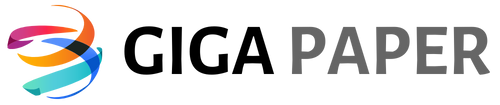Discover the impressive ink technology that powers the HP DeskJet 2755e, guaranteeing exceptional print quality and long-lasting results. This remarkable printer utilizes advanced ink formulations that deliver vibrant colors, sharp text, and stunning images, making every document and photo stand out. With its specialized high-yield ink cartridges, the DeskJet 2755e ensures you can print more pages before needing to replace the ink, saving you time and money. Whether you’re printing professional documents, school assignments, or cherished family photos, this printer’s ink system offers impressive reliability and consistency. The innovative ink technology used by the DeskJet 2755e ensures that your prints resist smudging, fading, and water damage, providing you with prints that last. Furthermore, the easy-to-install ink cartridges are designed for hassle-free replacement, allowing you to quickly get back to printing without any delays. Experience the exceptional ink performance of the HP DeskJet 2755e and enjoy the convenience of high-quality prints that truly captivate. Upgrade your printing experience today with this cutting-edge printer and its outstanding ink technology.

HP Deskjet 2755e Ink Compatibility
| Ink Cartridge | Color | Page Yield | Compatibility |
|---|---|---|---|
| HP 67 Black Ink Cartridge | Black | Approximately 120 pages | HP Deskjet 2755e |
| HP 67 Tri-color Ink Cartridge | Cyan, Magenta, Yellow | Approximately 100 pages | HP Deskjet 2755e |
| HP 67XL Black High-Yield Ink Cartridge | Black | Approximately 240 pages | HP Deskjet 2755e |
| HP 67XL Tri-color High-Yield Ink Cartridge | Cyan, Magenta, Yellow | Approximately 200 pages | HP Deskjet 2755e |
“The Ink Quest: Revolutionizing Printer Cartridge Replacement for HP DeskJet 2755e”
What Ink Does HP DeskJet 2755e Use?
When it comes to printer ink, it’s important to use the right type of ink for your specific printer model. The HP DeskJet 2755e is a popular inkjet printer that requires a specific type of ink to ensure optimal performance and print quality. In this article, we will explore the ink cartridges compatible with the HP DeskJet 2755e and what makes them stand out.
1. Original HP Ink Cartridges
Original HP ink cartridges are specifically designed and tested to work seamlessly with HP printers, including the DeskJet 2755e. These cartridges are manufactured by HP and are the recommended choice for this printer model. They offer consistent and reliable performance, ensuring high-quality prints every time you use your printer.
Original HP ink cartridges deliver vibrant colors, sharp text, and smooth grayscale images. They are formulated with advanced ink technology to resist fading and smudging, providing long-lasting prints that retain their quality over time. Additionally, these cartridges are designed to fit perfectly into the printer, making installation quick and hassle-free.
2. HP Instant Ink
HP Instant Ink is a convenient ink replacement service offered by HP for compatible printers, including the DeskJet 2755e. With this service, you can opt for a monthly subscription plan that automatically delivers ink to your doorstep whenever your printer is running low.
HP Instant Ink is a cost-effective solution that helps you save up to 50% on ink costs compared to purchasing individual cartridges. The service offers different plans based on your printing needs, allowing you to choose the one that best suits your usage. This way, you never have to worry about running out of ink or making last-minute trips to the store.
3. HP XL Cartridges
HP XL cartridges are high-capacity ink cartridges available for the DeskJet 2755e. These cartridges contain more ink than standard cartridges, allowing you to print more pages before needing to replace them. If you frequently print large volumes or have high-demand printing requirements, HP XL cartridges are an excellent choice.
By using HP XL cartridges, you can reduce the frequency of cartridge replacements, saving time and money in the long run. These cartridges are perfect for home offices, small businesses, or anyone who needs to print frequently without worrying about running out of ink quickly. The XL cartridges offer the same great print quality as standard cartridges but with an increased page yield.
4. Third-Party Ink Cartridges
While third-party ink cartridges are available as an alternative to original HP cartridges, it’s essential to exercise caution when using them with the DeskJet 2755e. Third-party cartridges are manufactured by companies other than HP and are often cheaper than the original cartridges.
However, it’s important to note that not all third-party cartridges are created equal. Quality and compatibility can vary significantly, and using low-quality or incompatible cartridges can lead to print quality issues, clogging, and potential damage to your printer. It is recommended to research and choose reputable third-party ink brands that have positive customer reviews and offer compatibility guarantees.
5. Conclusion
The HP DeskJet 2755e utilizes original HP ink cartridges for optimal print performance and quality. These cartridges, along with the HP Instant Ink subscription service and HP XL cartridges, offer a range of options to meet different printing needs. While third-party cartridges can be considered, it’s important to choose reputable brands to ensure compatibility and avoid potential issues. By using the right ink cartridges for your HP DeskJet 2755e, you can enjoy consistent, vibrant prints that meet your expectations.
List of Ink for HP DeskJet 2755e
Frequently Asked Questions
What type of ink does HP DeskJet 2755e use?
Can I use third-party ink cartridges with HP DeskJet 2755e?
How do I replace the ink cartridges on HP DeskJet 2755e?
1. Make sure the printer is turned on.
2. Open the ink cartridge access door.
3. Wait for the ink carriage to move to the center of the printer.
4. Press down on the ink cartridge to release it, then remove it from the slot.
5. Remove the new ink cartridge from its packaging and gently remove the plastic tape.
6. Insert the new ink cartridge into the appropriate slot, making sure it clicks into place.
7. Close the ink cartridge access door.
8. The printer will automatically align the ink cartridges, and you can continue printing.