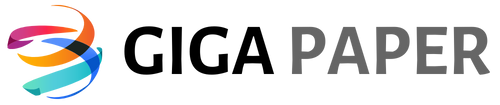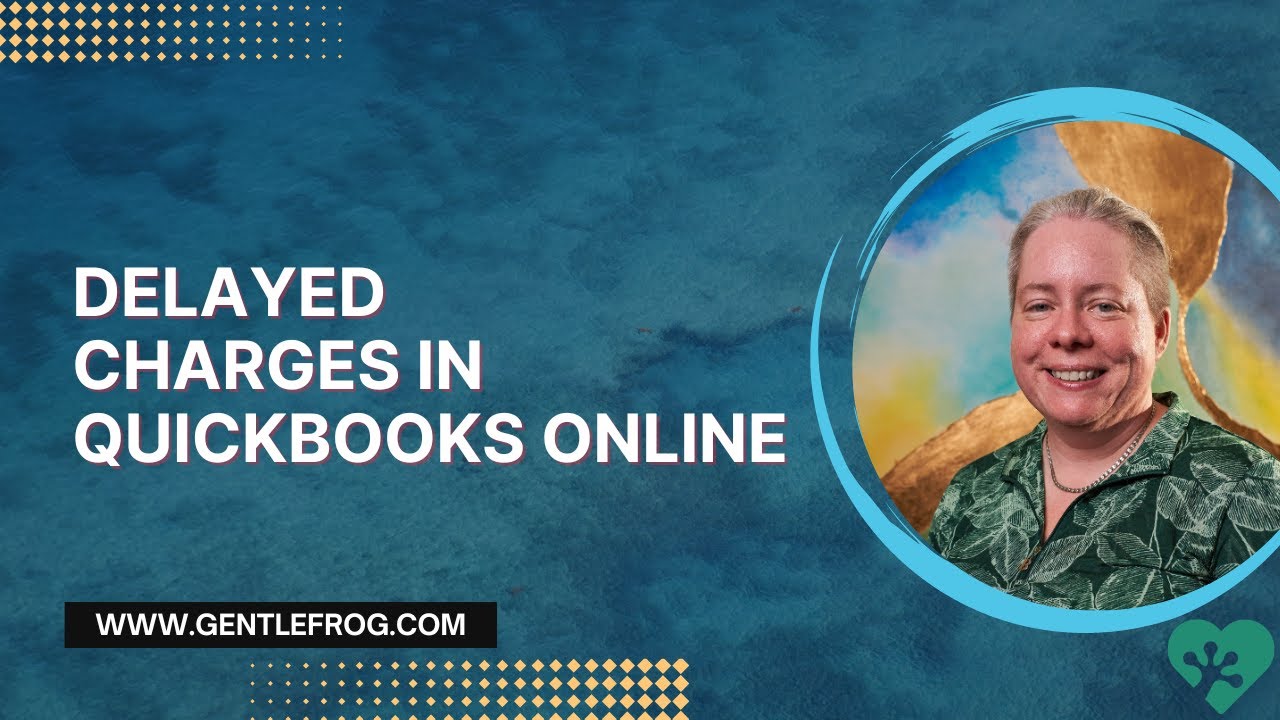Delayed charge in QuickBooks Online is an essential feature that can revolutionize the way you manage your business’s financial transactions. This powerful tool allows you to record sales or services provided to customers, even if the payment is not received immediately. With delayed charge, you can effortlessly keep track of pending payments, ensuring that no revenue goes unaccounted for. By adding delayed charges to your QuickBooks Online workflow, you can easily stay on top of your outstanding invoices and effectively manage your cash flow. One of the remarkable advantages of using delayed charges is the ability to accurately reflect your business’s financial status. By recording the sale or service provided as a delayed charge, you can instantly see the overall value of unpaid invoices. This feature empowers you to make informed decisions regarding future expenses, investments, or financial planning. Moreover, delayed charges simplify the process of sending reminders to customers about outstanding invoices, ultimately helping you get paid faster. Another noteworthy benefit of utilizing delayed charges in QuickBooks Online is the seamless integration with your existing invoicing system. By creating a delayed charge, you can effortlessly convert it into an invoice when the payment is received. This streamlined process eliminates the need for manual data entry, minimizing errors and saving you valuable time. Overall, the inclusion of delayed charges in QuickBooks Online not only enhances your financial management capabilities but also ensures that you never miss out on any revenue. By efficiently tracking pending payments and facilitating prompt communication with customers, this feature empowers you to maintain a healthy cash flow and propel your business towards success.
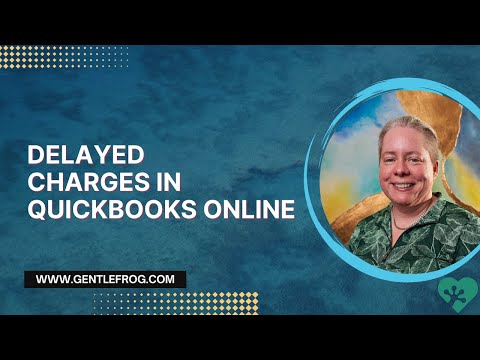
Delayed Charge in QuickBooks Online
| Term | Description |
|---|---|
| Definition | A delayed charge in QuickBooks Online refers to an expense or a charge that is incurred by a business but is not invoiced immediately. It allows businesses to record and track expenses that will be billed to customers at a later date. |
| Usefulness | Delayed charges are particularly beneficial for businesses that provide services or sell products on credit. It enables businesses to accurately track and allocate expenses to specific customers, ensuring timely and accurate invoicing. |
| Recording | When recording a delayed charge in QuickBooks Online, users can specify the customer, date, account, and amount of the expense. This information is then stored in the system until the charge is invoiced. |
| Invoice Creation | Once the goods or services related to the delayed charge are delivered or completed, businesses can create an invoice in QuickBooks Online. The system will automatically include the delayed charges that are due for each customer, streamlining the billing process. |
| Tracking | QuickBooks Online allows businesses to easily track and manage delayed charges. Users can generate reports to view outstanding delayed charges, analyze the revenue impact, and monitor the payment status of each customer. |
| Integration | Delayed charges seamlessly integrate with other features in QuickBooks Online. They can be linked to specific projects, attached to customers’ records, and synchronized with the overall bookkeeping process, providing a comprehensive financial overview. |
Title: “Unlocking the Power of Delayed Charges in QuickBooks Online: Streamline Your Financial Workflow”
Understanding Delayed Charge in QuickBooks Online
QuickBooks Online is a powerful accounting software that offers a wide range of features and tools to help businesses manage their finances efficiently. One of these features is the ability to create delayed charges, which can be a valuable tool for businesses that need to record transactions but want to defer the actual charge until a later date. In this article, we will explore what delayed charge is in QuickBooks Online and how it can benefit your business.
What is Delayed Charge?
Delayed charge in QuickBooks Online refers to a feature that allows you to create invoices or sales receipts for products or services that you have provided to a customer, but you are not ready to charge them immediately. Instead of immediately recording the payment, you can choose to delay it until a later date, giving you more flexibility in managing your revenue and cash flow.
Delayed charges are typically used in situations where you have provided a product or service to a customer, but you have not yet received payment. For example, if you have completed a project for a client but are waiting for their approval before invoicing them, you can create a delayed charge to record the transaction without generating an invoice or receiving payment.
Benefits of Using Delayed Charge
Using the delayed charge feature in QuickBooks Online can provide several benefits to your business:
1. Improved Cash Flow Management
By using delayed charges, you can defer the recognition of revenue until a later date, which can help improve your cash flow management. This feature allows you to record the transaction without affecting your current cash position, giving you more control over when you recognize income.
2. Increased Flexibility
Delayed charges offer increased flexibility in managing your revenue. It allows you to separate the act of providing a product or service from the act of invoicing and receiving payment. This can be particularly useful if you have varying timelines for completing projects and receiving payments.
3. Streamlined Invoicing Process
With delayed charges, you can streamline your invoicing process. Rather than waiting for approval or further information from your client before generating an invoice, you can record the transaction immediately using the delayed charge feature. This helps in reducing administrative tasks and ensures that your records are up to date.
4. Accurate Financial Reporting
Using delayed charges ensures that your financial reports accurately reflect the revenue you have earned, even if you have not yet received payment. This helps in providing a more accurate picture of your business’s financial performance.
5. Easy Conversion to Invoices
When you are ready to charge your customers, you can easily convert delayed charges into invoices in QuickBooks Online. This simplifies the process of generating invoices and ensures that all relevant information is captured, including the products or services provided and any applicable taxes or discounts.
How to Create a Delayed Charge in QuickBooks Online
Creating a delayed charge in QuickBooks Online is a straightforward process:
- Navigate to the Sales menu and select “Delayed Charge.”
- Enter the customer’s name and other relevant details, such as the date of the transaction and a description of the products or services provided.
- Specify the amount of the charge and any applicable taxes or discounts.
- Save the delayed charge, and it will be recorded in QuickBooks Online without generating an invoice or receiving payment.
When you are ready to invoice the customer, you can easily convert the delayed charge into an invoice by following a few simple steps.
In Conclusion
Delayed charges in QuickBooks Online offer businesses the flexibility to record transactions without immediately generating invoices or receiving payment. This feature can help improve cash flow management, increase flexibility, streamline the invoicing process, provide accurate financial reporting, and simplify the conversion of delayed charges into invoices. By leveraging this feature, businesses can effectively manage their revenue and enhance their overall financial management.
Delayed Charge in QuickBooks Online
Frequently Asked Questions
What is a delayed charge in QuickBooks Online?
How do I create a delayed charge in QuickBooks Online?
1. Go to the Sales menu and select the Customers tab.
2. Click on the delayed charge option.
3. Enter the necessary details such as customer name, product/service description, quantity, rate, and any applicable discounts or taxes.
4. Save the transaction.
Once the delayed charge is created, it will be recorded in your sales reports and can be included in customer invoices at a later date. You can also edit or delete the delayed charge if needed. It’s important to note that creating a delayed charge does not affect your accounts receivable or income until the charge is invoiced to the customer.
Can I edit or delete a delayed charge in QuickBooks Online?
1. Go to the Sales menu and select the Customers tab.
2. Locate the delayed charge you want to edit or delete.
3. Click on the transaction to open it.
4. Make the necessary changes or click on the delete option to remove the delayed charge.
5. Save the changes or deletion.
It’s important to note that editing or deleting a delayed charge will affect your sales reports and any customer invoices that include the charge. If you have already invoiced the charge to the customer, editing or deleting the delayed charge will not affect the corresponding invoice. However, if the charge has not been invoiced yet, any changes or deletion will be reflected in the customer’s invoice when it is created.